How to Enroll in Oracle Employee Self Service 1. Understand Your Choices! The Team Member Guide to Bene昀椀ts Enrollment is available by clicking on My Bene昀椀ts on our Total Rewards page. 2. Review Your Personal Information 3. Enroll Online from Work or Home https://eqtm.login.us2.oraclecloud.com 4. Log in with Your Username and Password a. Click the Me tab b. Click the Bene昀椀ts tile » Note: Before starting your enrollment, be sure to review My Bene昀椀t Resources Card for your bene昀椀t options and important notices c. Click Start Enrollment button 5. Add Your Dependents and Beneficiary(s) a. Be sure to complete all required 昀椀elds for each dependent and bene昀椀ciary b. Upload dependent veri昀椀cation documents to Oracle Employee Self Service under Bene昀椀ts/My Documents. 6. Review Your Dependent Child’s Eligibility for Coverage a. Core Bene昀椀ts (Health, Dental, Vision) – To age 26 regardless of marital or student status. b. Voluntary Life Bene昀椀ts – Unmarried dependent children to age 21; to age 25 if a full time student. c. Voluntary Accident and Critical Illness Bene昀椀ts – To age 26 regardless of marital status or student status. 7. Save and Print Your Elections! If your bene昀椀t elections are properly completed and saved, you will get a con昀椀rmation message on the screen that states, "Your bene昀椀t elections were saved.." If you do not receive a con昀椀rmation message, your elections were not properly completed. You must complete the election process again within 30 days of your new hire/new eligibility date. Go to My Bene昀椀ts card to view and print a copy of your elections. You must have a copy of your 2023 bene昀椀t elections to report a problem with your enrollment. 9
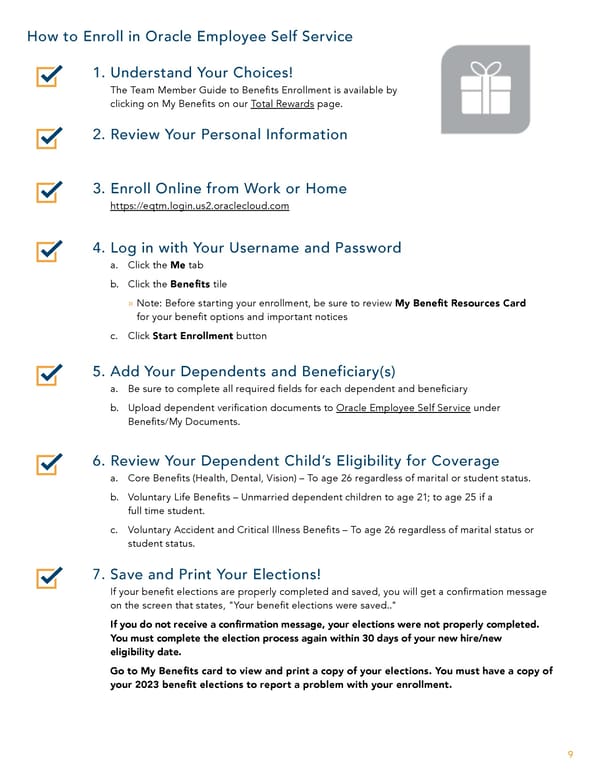 Team Member Guide to Benefit Enrollment Page 8 Page 10
Team Member Guide to Benefit Enrollment Page 8 Page 10