Before you finish the enrollment process, did you remember to… See page 9 for details » Get your questions answered? on how to access Oracle » Review your bene昀椀t options? Employee Self Service » Review and update your personal information, from work or home. dependents and bene昀椀ciaries in Oracle Employee Self Service? » Enroll in core bene昀椀ts – Health, Dental, Vision, Medical FSA – within 30 days of your new hire/new eligibility date? » Enroll/Review Voluntary Bene昀椀ts within 30 days of your new hire/new eligibility date? » Click SUBMIT when you have completed your enrollment in Oracle Employee Self Service? » Save a printed copy of your bene昀椀t elections? » Upload dependent veri昀椀cation documents in Oracle Employee Self Service under Me/Bene昀椀ts/My Documents within 30 days of your new hire/new eligibility date? » Designate a bene昀椀ciary for your life insurance coverages? » If your bene昀椀t elections are properly completed and saved, you will get con昀椀rmation message on the screen that states, "Your bene昀椀t elections were saved." If you do not receive a con昀椀rmation message, your elections were not properly completed and you must complete the election process again within 30 days of your new hire/new eligibility date. » Go to My Bene昀椀ts card to view and print a copy of your elections. You must have a copy for your 2023 bene昀椀t elections to report a problem with your enrollment. Help is a phone call or click away. Reach out using the method that works best for you: » Submit an Oracle Service Request by clicking on Help Desk/HR Service Requests.* » Email [email protected] » 833-4UaskHR (833-482-7547) * This is the fastest method for getting an answer to your question.
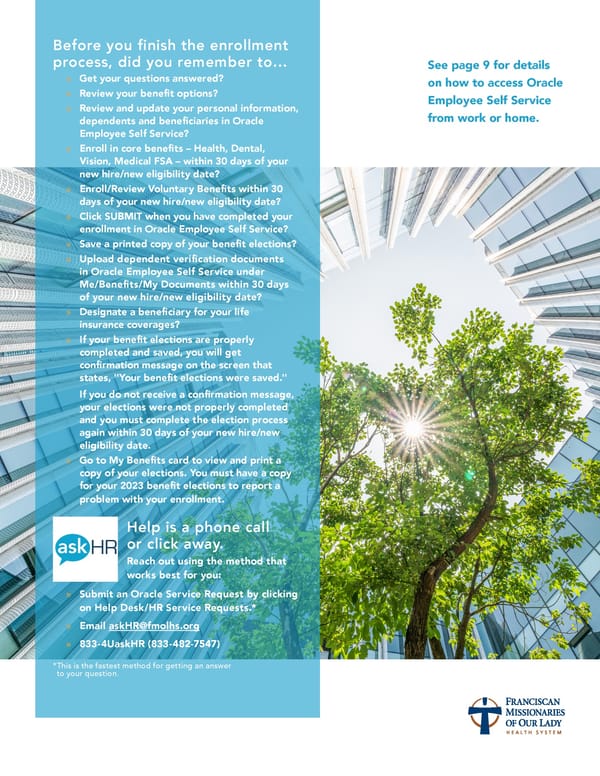 Team Member Guide to Benefit Enrollment Page 67
Team Member Guide to Benefit Enrollment Page 67 